Work Smarter, Not Harder: Simplify Your Marketing with Optimizely CMP
Struggling to keep up with campaigns, deadlines, and multiple channels? Optimizely’s Content Marketing Platform (CMP) could be your game-changer. Learn how this powerful tool can streamline your workflows, improve team collaboration, and make campaign management a breeze. Dive in and discover how to work smarter, not harder!

The need for a powerful project tool for marketers
Maybe, like me, you’re used to working in Trello, Teams Planner, or another tool. Your marketing support team may have grown or fluctuated throughout the year depending on campaign needs. Are communication and coordination smooth, with everyone knowing who’s doing what, when, and receiving timely updates? Are all stakeholders able to easily stay informed?
If this sounds familiar, Optimizely’s CMP (Content Marketing Platform) might be just what you need!
As a natural skeptic, I don’t jump into new tech “just because,” but I do love optimizing workflows and routines—making work clear, enjoyable, and free from bottlenecks, confusion, misunderstandings, and time wasters.
With my marketing team now in double digits, I saw the need for a more robust planning and project management tool, and the choice was clear: Optimizely CMP!
How to get started with CMP
Optimizely’s CMP is an incredibly powerful tool with a wide range of capabilities, which can make it feel overwhelming to start using and implementing in your marketing workflow without getting stuck. But here’s a simple tip: start small. Choose an upcoming campaign and build out your activities and workflows based on what you already know. You’ll pick it up quickly, and it’s actually fun!
With CMP, you can create tasks, sub-steps, assign them to team members, add comments, set dependencies, and use the Library to upload the media you need. Once you've completed a campaign, saving it as a template is simple. In fact, you can save your work as a template at any point. If you refine your campaign, tasks, or workflows, updating the template you've created is just as effortless. This lets you build a structured system piece by piece, learning and improving as you go.
Having a skilled, supportive CMP-consultant who is very familiar with CMP by your side is key, especially at the beginning when you’re figuring things out. It’s not always easy to find exactly what you’re looking for, especially when you’re excited and ready to dive in. Additionally, a CMP developer to help integrate the platform with external systems is equally invaluable.
I started with our “Epinova AI Assistant for Optimizely webinar” campaign. I broke it down into four main steps:
- Planning & Staging: Define the background, target audience, budget, and create content for various channels.
- Dynamic Event Setup: Map out key activities and content to set up the customer journey in the CRM, send invites, reminders, etc.
- Preparing and Performing the Event: Coordinate the webinar itself, develop presentations, secure technology, speakers, and run rehearsals.
- Follow-Up: Transition leads to the sales team for ongoing engagement.
Starting this way has helped me get familiar with CMP while building a sustainable process for our future webinar campaigns.
Workflows, sub-tasks, and more
For each task above, I created a workflow with sub-tasks, set deadlines, and assigned them to team members with instructions. CMP includes options for comments and approval flows, making collaboration easy. When a task begins, you simply change the status to In Progress, and when it’s complete, you check a box—Completed!
There are various filtering options and a powerful search feature with filters. You can view your own tasks or those of others, set reminders, and toggle between schedule and planner views. When starting a new campaign, you can use templates or duplicate previous campaigns, among a host of other smart features that could fill several blog posts. 😊
I’m still early in the journey of learning how to work with CMP efficiently and effectively—but I’m already in love with this tool!
Integration with Optimizely CMS and publishing to other channels
CMP integrates seamlessly with many of the major CMS platforms, and naturally, with Optimizely CMS, as well as multiple other channels, including LinkedIn and various social media platforms. This means you can publish content directly from CMP to different channels and platforms, including your own website. For the Optimizely CMS integration, you can either pull in a page draft already created in the CMS editor view and continue working on it within your workflow, or you can create a new CMS page directly from CMP. It’s a smart, efficient setup!
Helpful views in CMP to get you started
Main dashboard
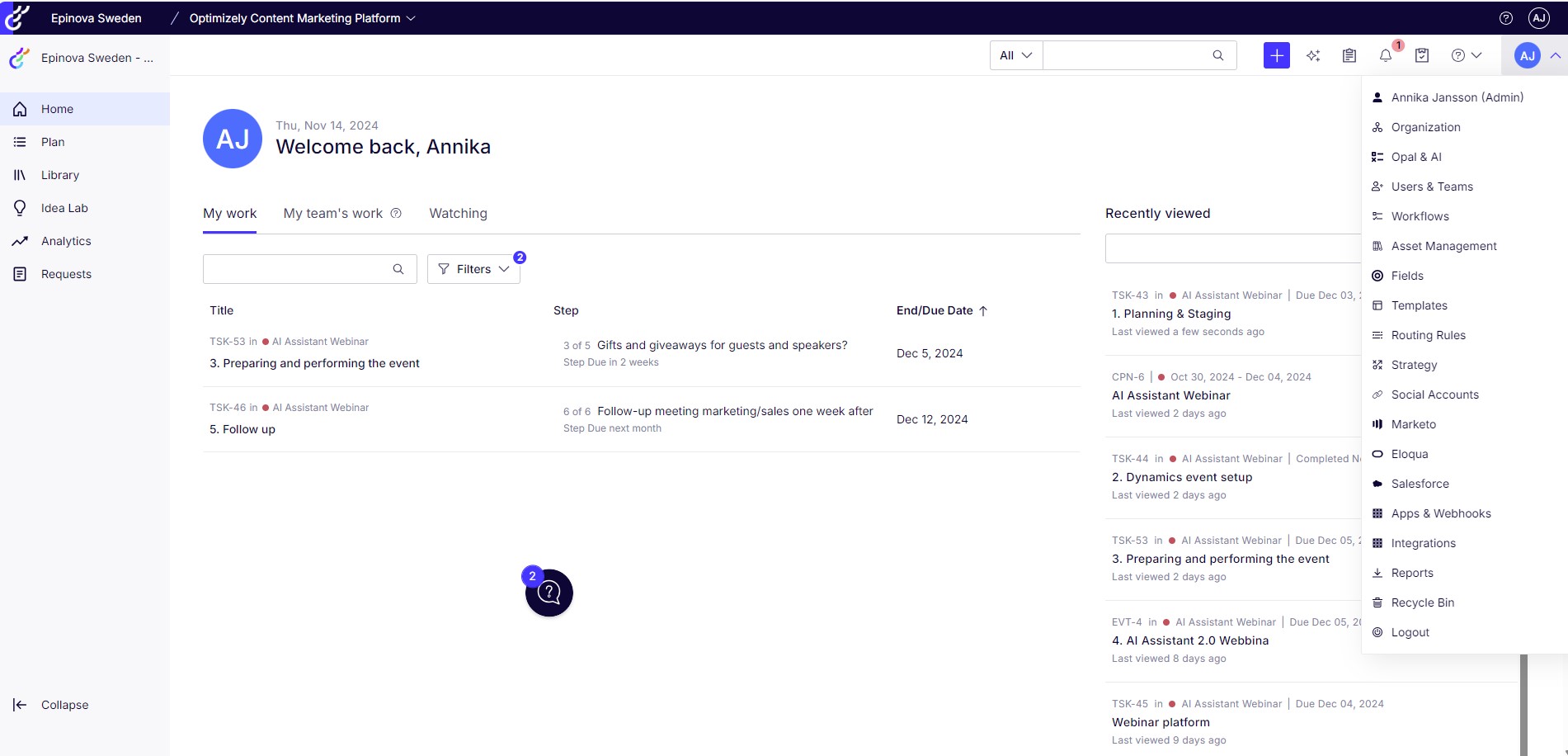
This is your main dashboard. On the left, you’ll find the core sections of CMP. In the center, you can view and filter your tasks and your team’s tasks, along with recent projects you’ve worked on or viewed. There’s also a customizable dashboard for your needs. At the top right, you’ll find search, reminders, dates, and options to create new campaigns, tasks, and workflows. A drop-down menu on the right reveals additional features and tools within CMP.
Plan view
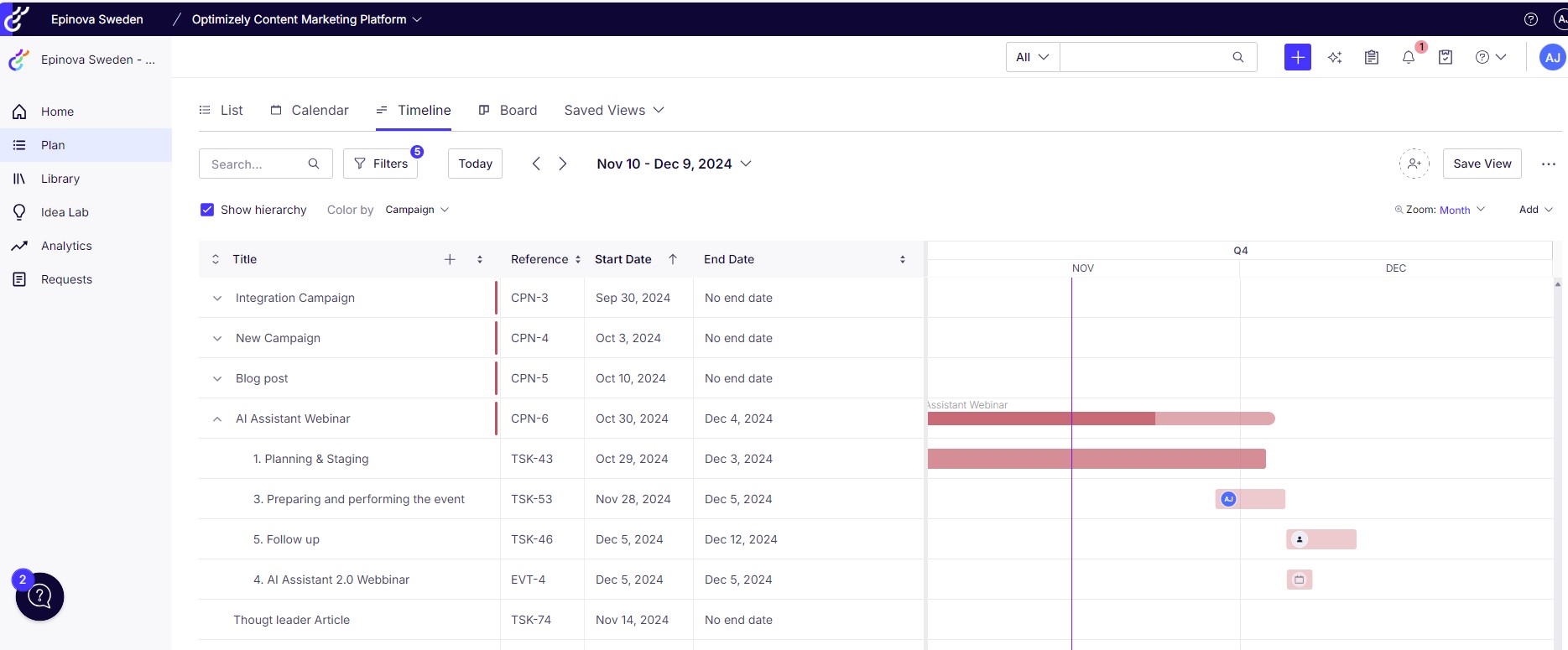
When you click on Plan, you’ll see your active campaigns with start and end dates. You can view them as a list, on a calendar, or in a board overview. Filters and sorting options allow you to customize the view to suit your needs. This flexibility provides both a clear overview and access to details. You can quickly spot tasks or workflows that are behind schedule, track dependencies, and more. You can also save custom views here and share them with others.
Campaign view
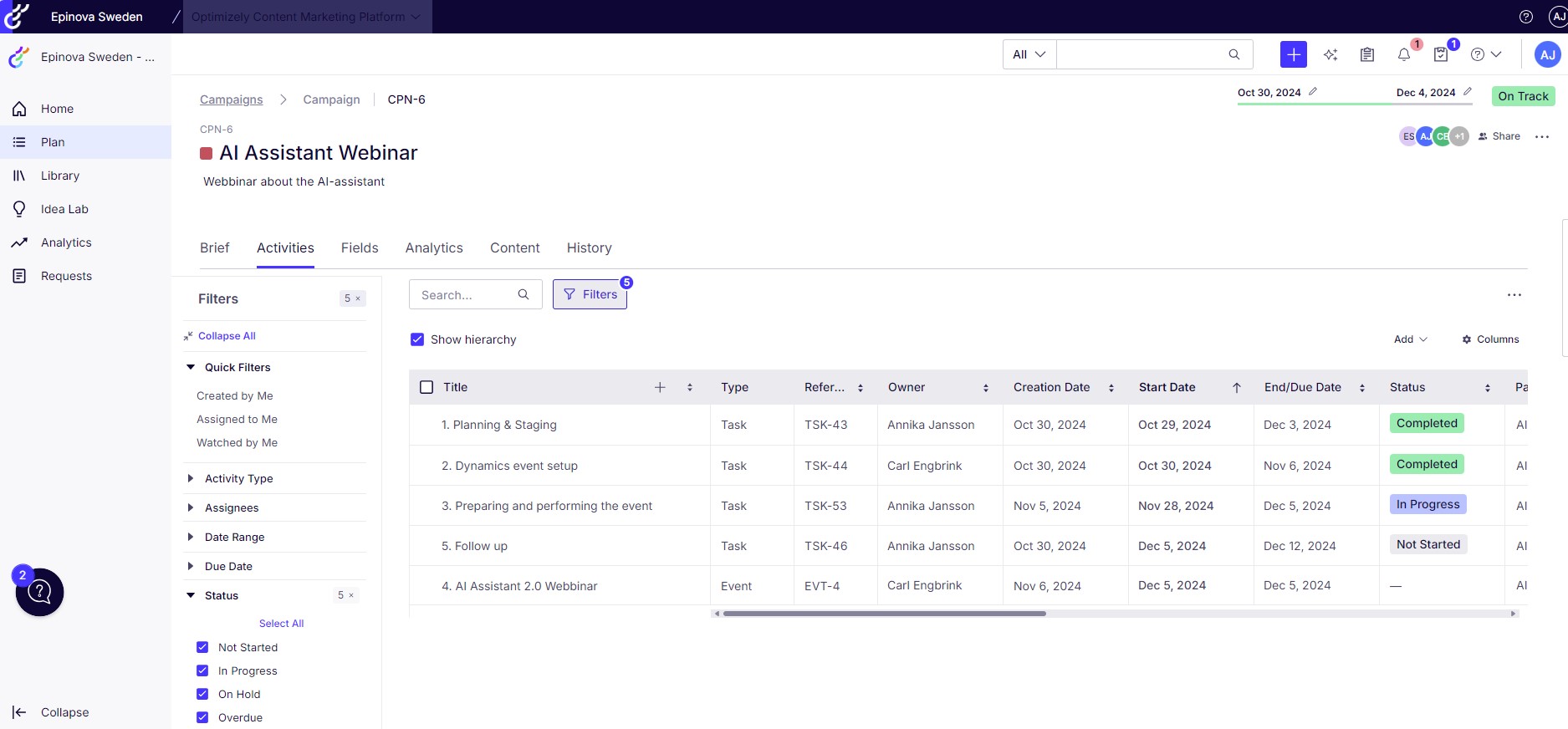
In this view, we’re looking at the campaign for our AI Assistant webinar. Here, you can see the main steps and their current status—whether they’re completed or in progress. Just like in the previous view, you can filter and explore different aspects of the campaign as needed.
Workflow
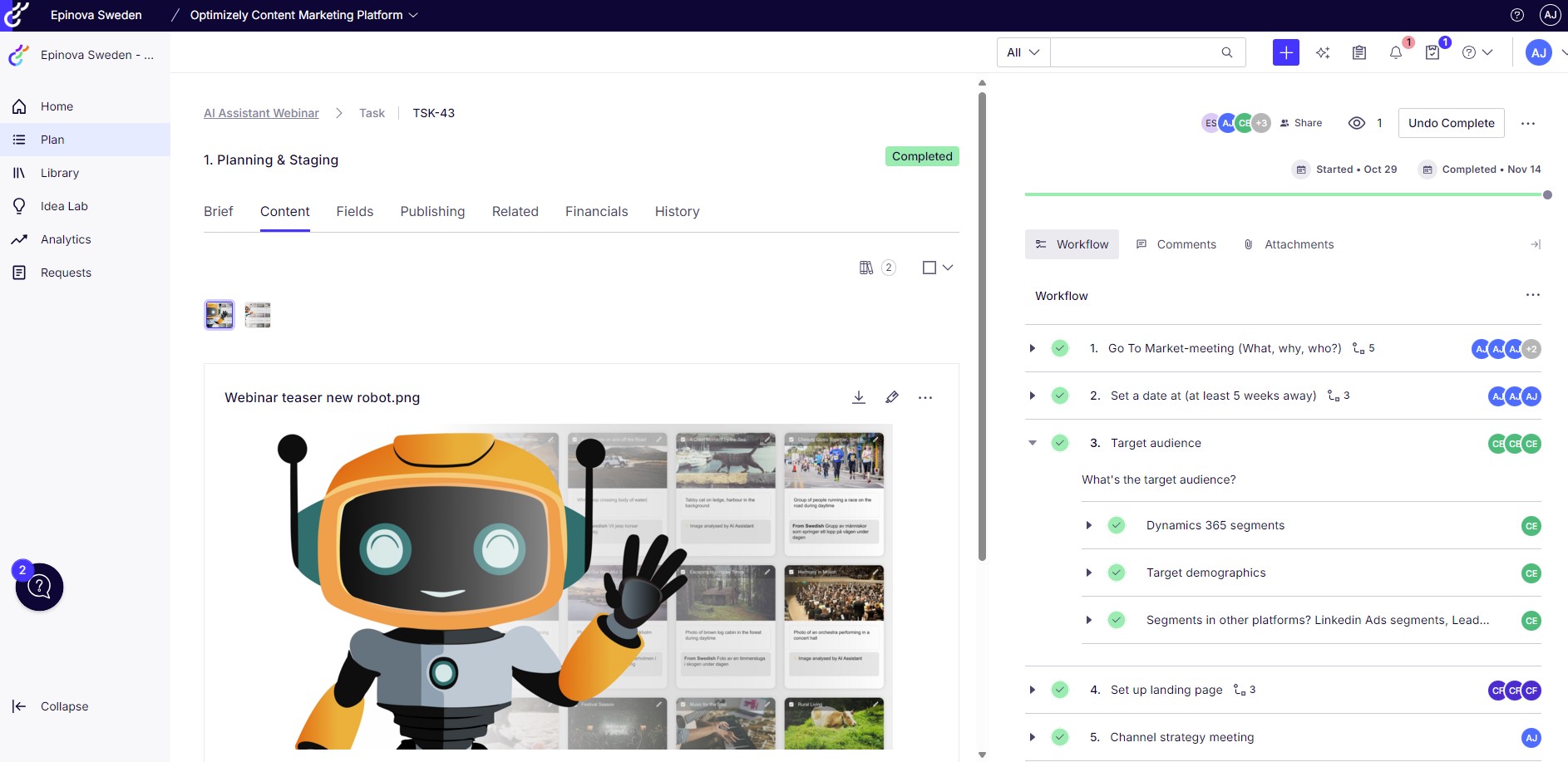
Here, we’ve opened a workflow—1. Planning & Staging. On the right, you can see the different steps and who’s assigned to each task. In this example, everything is green, indicating all tasks are complete. You can add comments, attach files, create sub-tasks, adjust the order, change dates, view the history, set up approval flows, and much more.
Library view
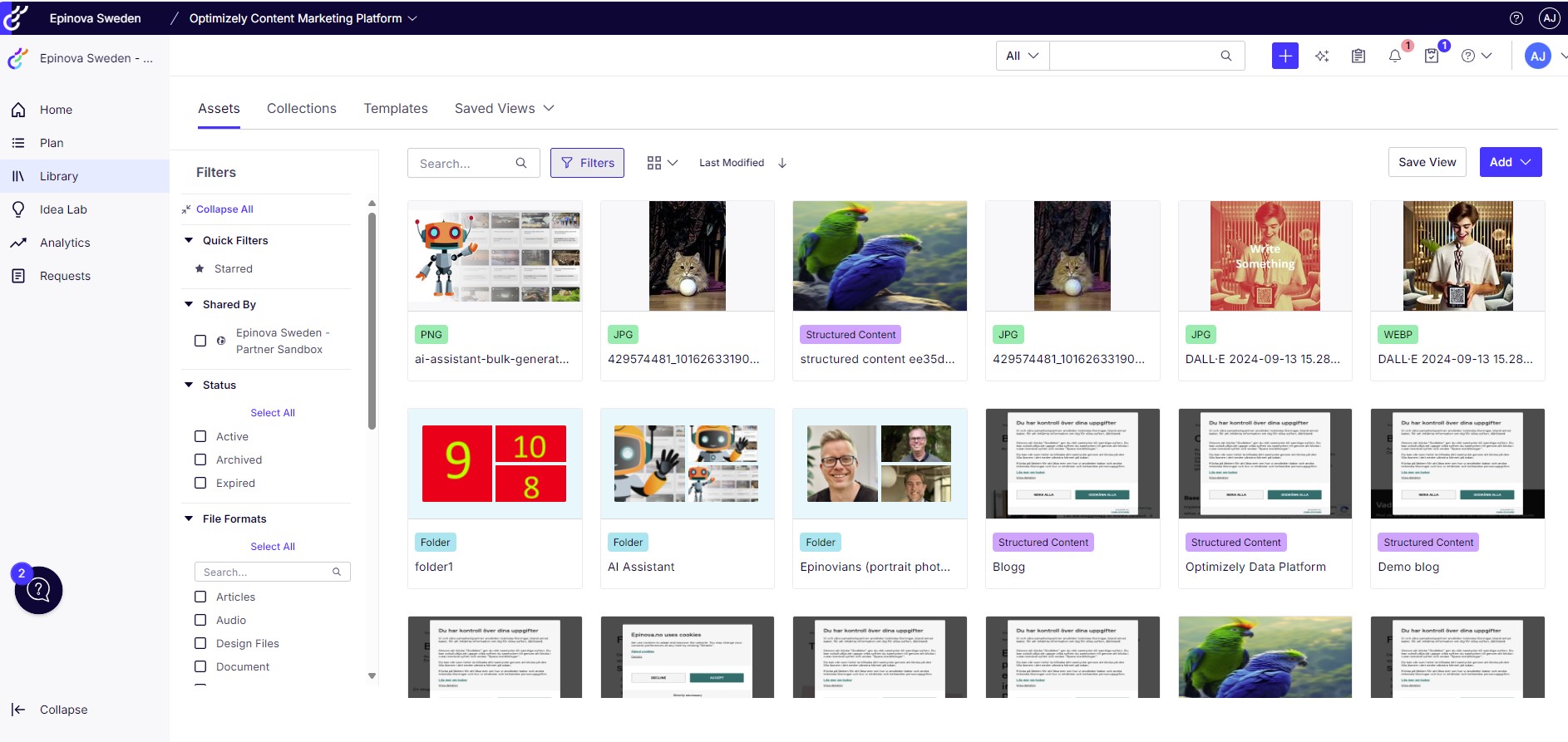
Now we’ve clicked on Library in the left panel. This is a DAM system (available as an add-on, depending on your package) where you can store and organize your images and files, tag them, and group them into folders. This setup allows everyone working in CMP to access the images and files they need, making it easy to use them directly in your content work.
Conclusion: empower your marketing team with CMP
Optimizely CMP isn’t just a project management tool — it’s a game-changer for marketers looking to bring clarity, efficiency, and collaboration to their workflows. Whether you’re managing a small team or a growing department, CMP helps you organize campaigns, streamline communication, and eliminate bottlenecks.
By starting small, leveraging templates, and integrating CMP with your existing tools like Optimizely CMS, you can create a system that grows with your needs. With its intuitive features, support for task tracking, approvals, and even direct publishing, CMP ensures that you can focus on what truly matters: creating impactful marketing campaigns.
Want to learn more or need help getting started? Don’t hesitate to reach out — we’re here to help!

We would like to hear what you think about the blog post